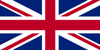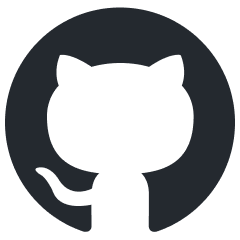- ZIMO Home
- ESTWGJ
- Sound Design
- STP & PfuSch
- ZCS
- ZIMO GURU (FAQ)
- Links zu Partner Websites
TEMPORARY SHORT GUIDE for the PRE-RELEASE VERSION of the ZIMO APP
So far, the ZIMO APP is only available in German, a multi-language version will come with the full app.
The ZIMO APP currently under development is designed as a ZIMO cab (controller) on smartphone or tablet. Many names and structures (digital system with MX32 and MX33 cab ) are well known to ZIMO users. The display is often similar, but features of a smartphone require a profound adaptation: on the one hand, the large screen opens up many possibilities, on the other hand, the haptic feedback of the buttons and controllers of a "real" cab is missing.
The ZIMO APP is preferably intended to complement - and not replace - the ZIMO cab.
NOTE concerning the present PRE-RELEASE VERSION: It can ONLY be used together with at least one ZIMO cab; this also applies to some further developments coming soon. The reason for this is that the software procedures for setting up new addresses and GUIs (Graphicals User Interfaces) do not yet exist, and there is also no turnout control.
ATTENTION: The ZIMO APP is in the development stage. Apart from many functions that have not yet been realised, no systematic tests have been carried out with different types of smartphones. By chance it has been shown that the current version of the ZIMO APP works much better on SAMSUNG devices than on HUAWEI devices (long delay, delayed processing of inputs). There was no possibility yet in terms of time to look for the reasons for the problems with Huawei.
DOWNLOAD and INSTALLATION of the ZIMO APP (PRE-RELEASE VERSION)
Currently the ZIMO APP is NOT yet available via the Android Play Store, but via direct link
December 2022: zimoapp-16_12_2022.apk
The download can be done directly on the smartphone or on the computer and then copied to the smartphone's memory card. The file is executed there, whereupon a field appears with the question "Install?", which must be answered with "Yes".
STARTING SCREEN and CONNECTING to the MX10 COMMAND STATION via WLAN
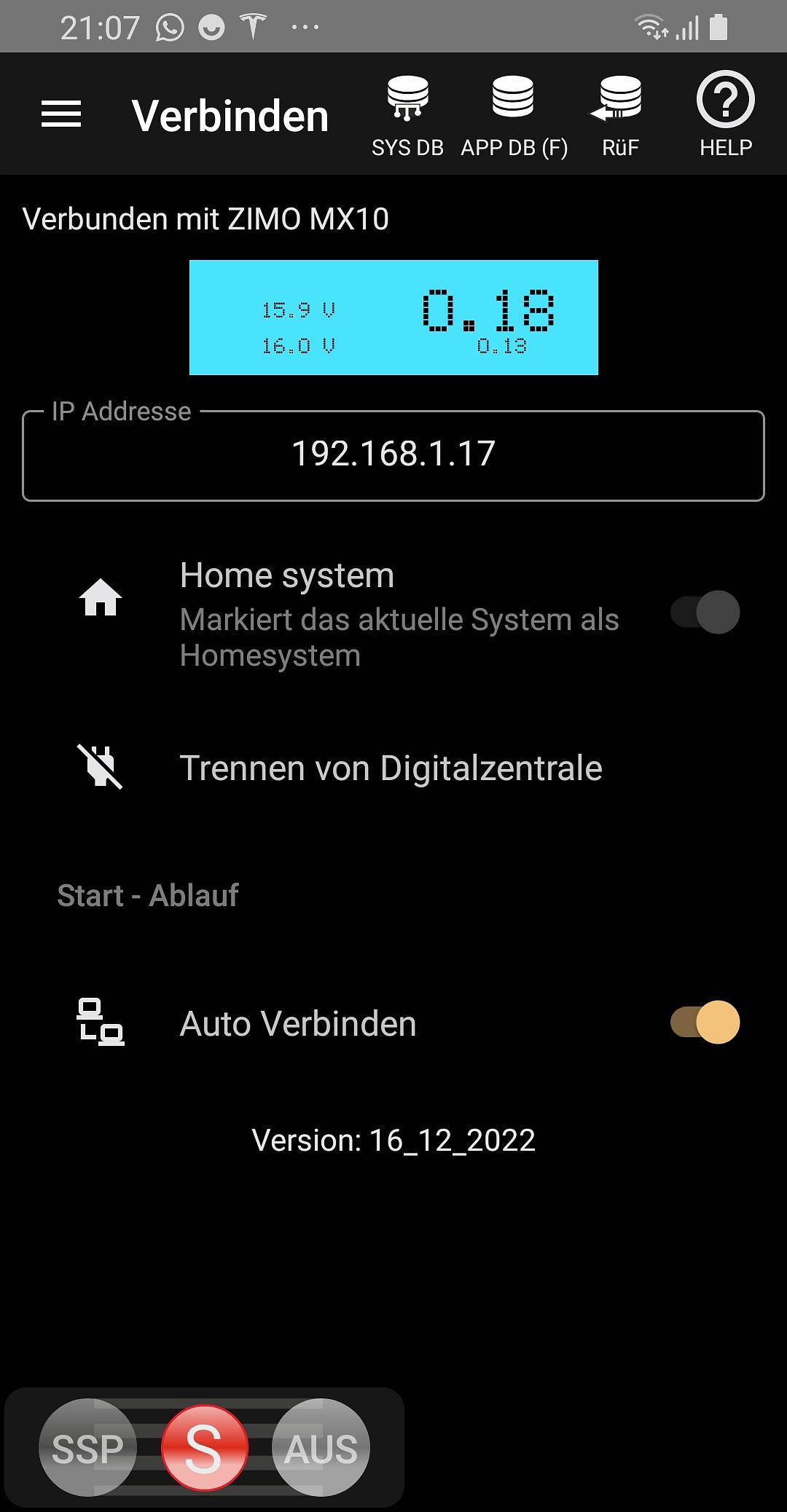
For a WLAN connection with the MX10 command station, it must be connected to a router or a home network via LAN. After starting the ZIMO APP and opening the start screen "Connect" (Verbinden), the IP address of the command station is entered. This can be found in the MX10 menu under "PC Config+Monitor" and there "LAN IP" (where it can of course also be changed).
If the start screen "Connect" (Verbinden) does not appear automatically at the beginning, it must first be called up, e.g. by touching the respective left symbol once or several times.
The actual connection is made by "Connect to Digital Centre" (Verbinden mit Digitalzentrale) or "Auto Connect" (Auto Verbinden). After that, the small window takes on the current colour of the MX10 display and shows its data (mostly voltages, currents of the MX10 outputs).
On this screen (as on all others), SSP (collective stop) and AUS (OFF, track de-energised) can be switched, each by first touching "S" and second touching SSP or AUS (to prevent accidental actuation; switching on again by the red button in each case).
Continue to the SYS DB via the symbols bar at the top!
NOTES regarding PRE-RELEASE VERSION: Home system functions not yet implemented; slight deviation of displayed current value compared to MX10; SSP and AUS always valid for rail-1 (Schiene-1) only.
ATTENTION: The Android navigation bar (buttons "App overview", "Sart screen", "Back") is normally hidden, but comes back again and again due to various circumstances (call, screenshot, etc.). However, a navigation bar that is shown impairs the functionality of the slider (jumps, especially in the lower area).
THEREFORE AVOID!
SYS DB (F) - the system database of the vehicles
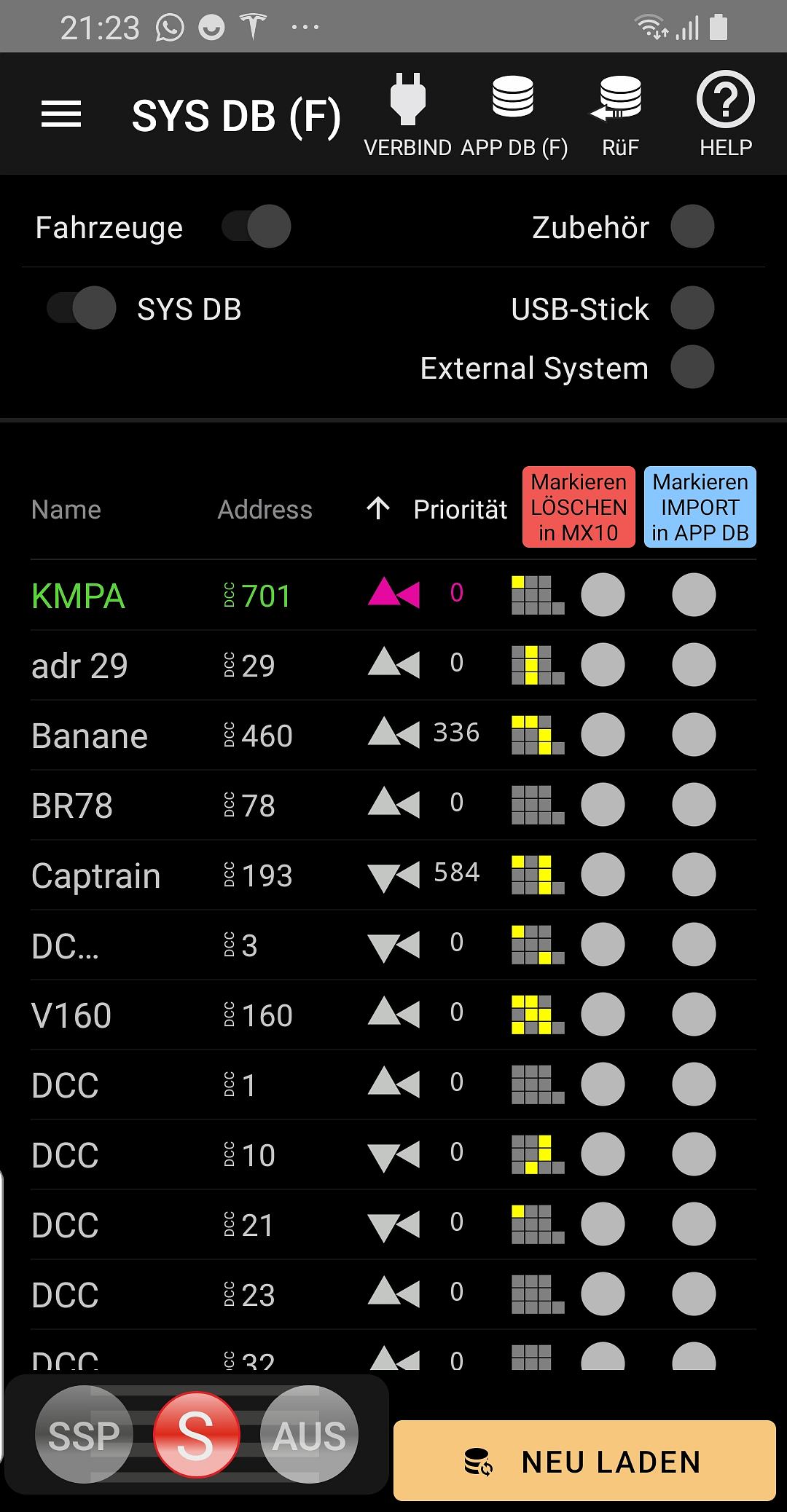
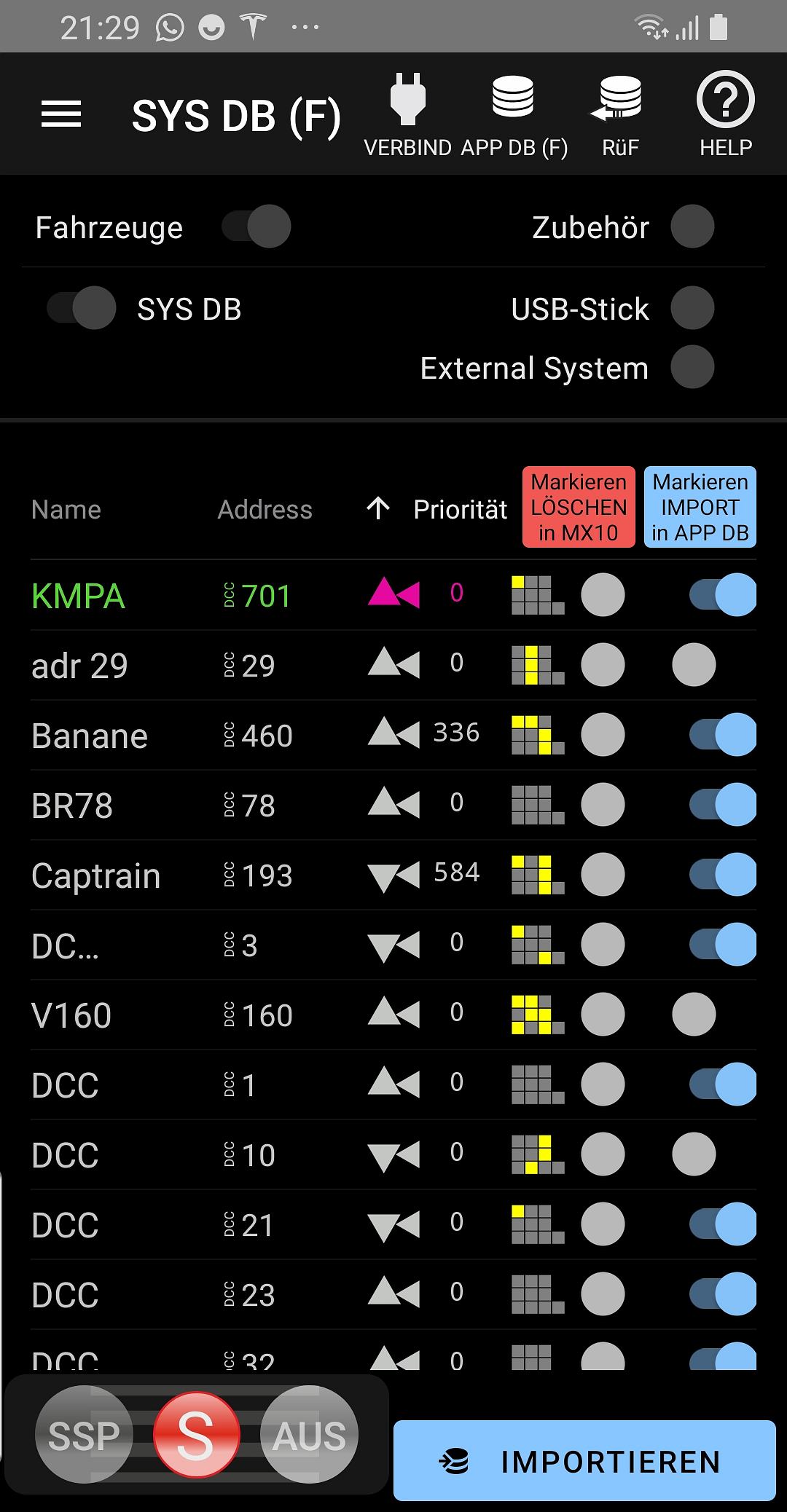
The SYS DB (F) is a copy of the ObjDB of the command station MX10. It contains the same addresses and data as ObjDB on the cab (controller) MX32 or MX33, which can be called up by E + 6.
Depending on the "history", either all lines are grey (first use of the ZIMO APP) or there are also blue and green lines (on your own device in the APP DB or RüF (LoR)).
The visualisation of the SYS DB serves two main purposes:
- With the help of the blue sliders and the IMPORT button, you can determine which of the addresses from the system are to be transferred to the APP DB (the database of addresses used in the APP).
- the red sliders and the LÖSCHEN (DELETE) button are used to delete entries in the ObjDB of the command station (!), or more precisely to "move them to the waste-paper basket", similar to deleting grey lines of the ObjDB in the cab.
Continue to the APP DB (F) via the symbol bar at the top!
NOTES regarding PRE-RELEASE VERSION:
Continuous synchronisation of SYS DB (F) with current states in MX10 (GUI and data) not yet functional.
APP DB (F) - the database of addresses used in this application.
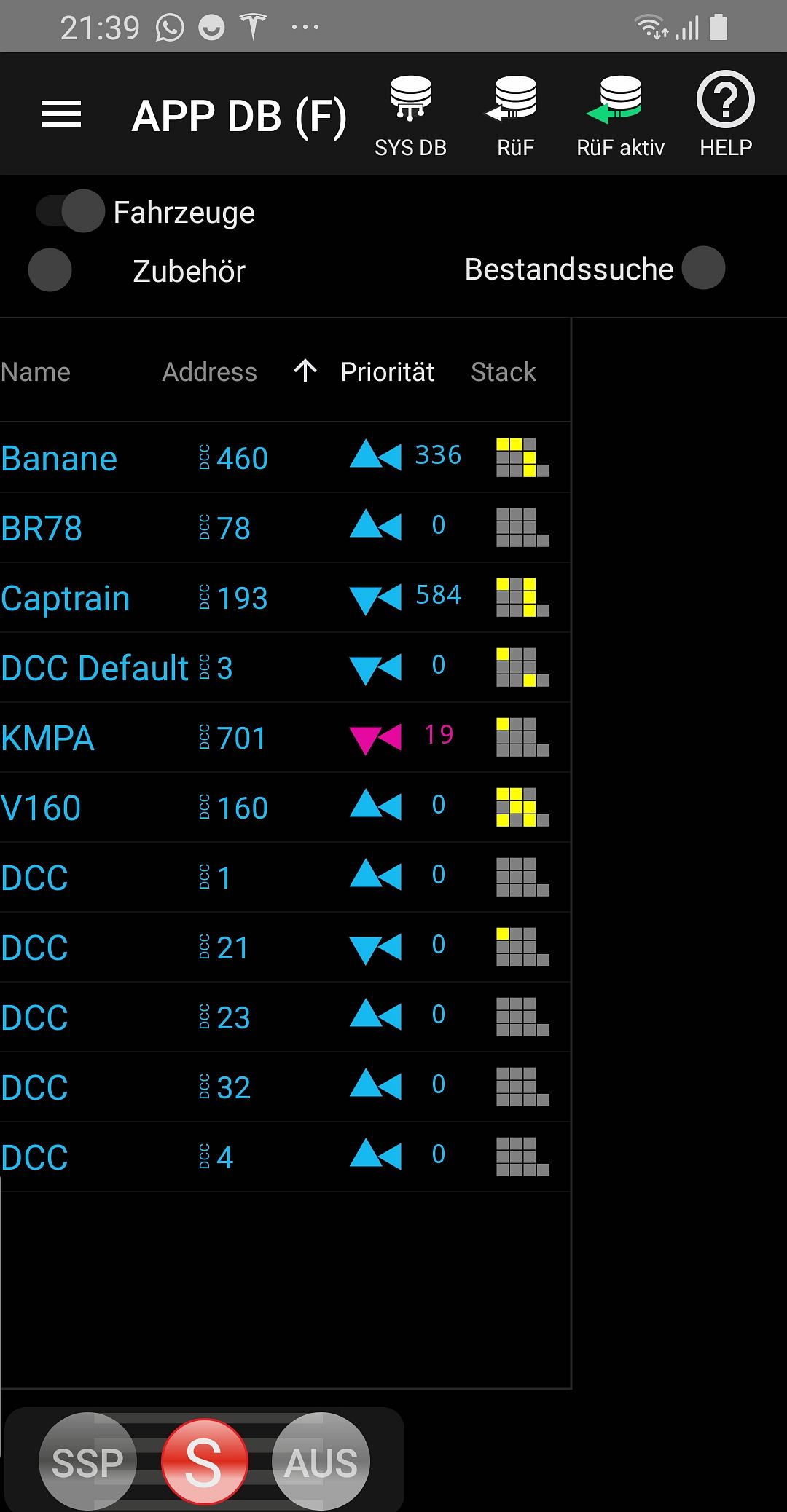
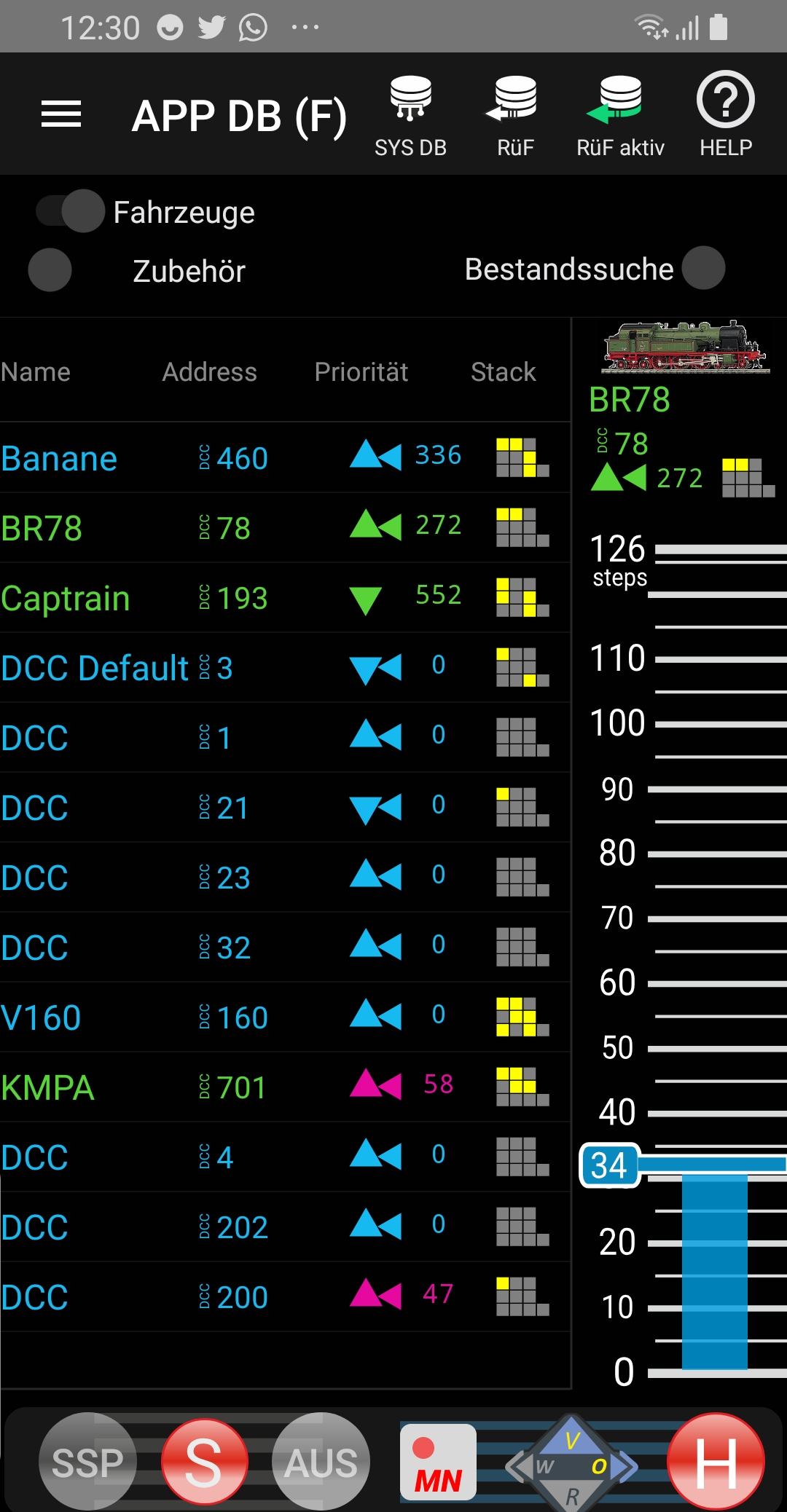
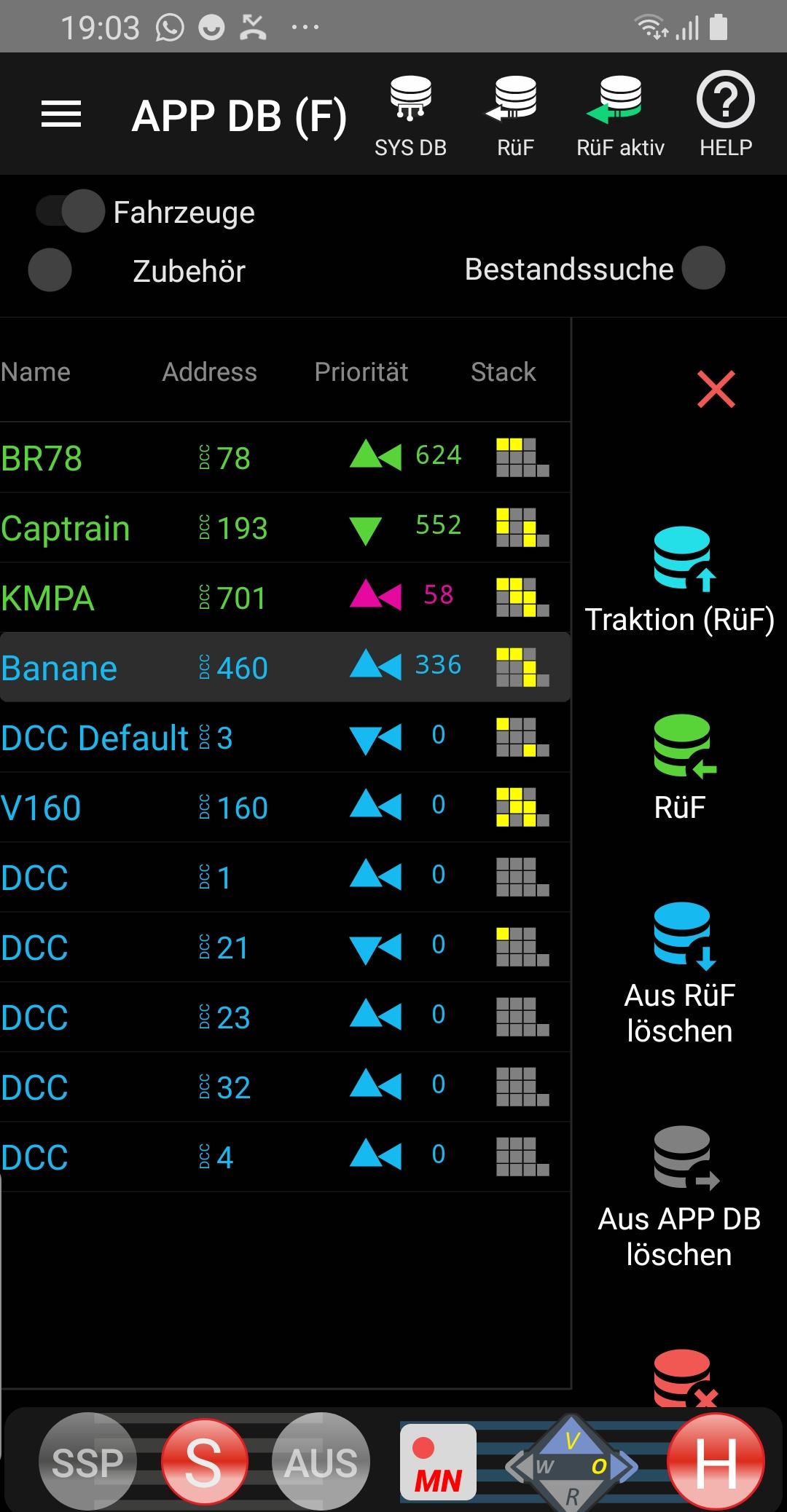
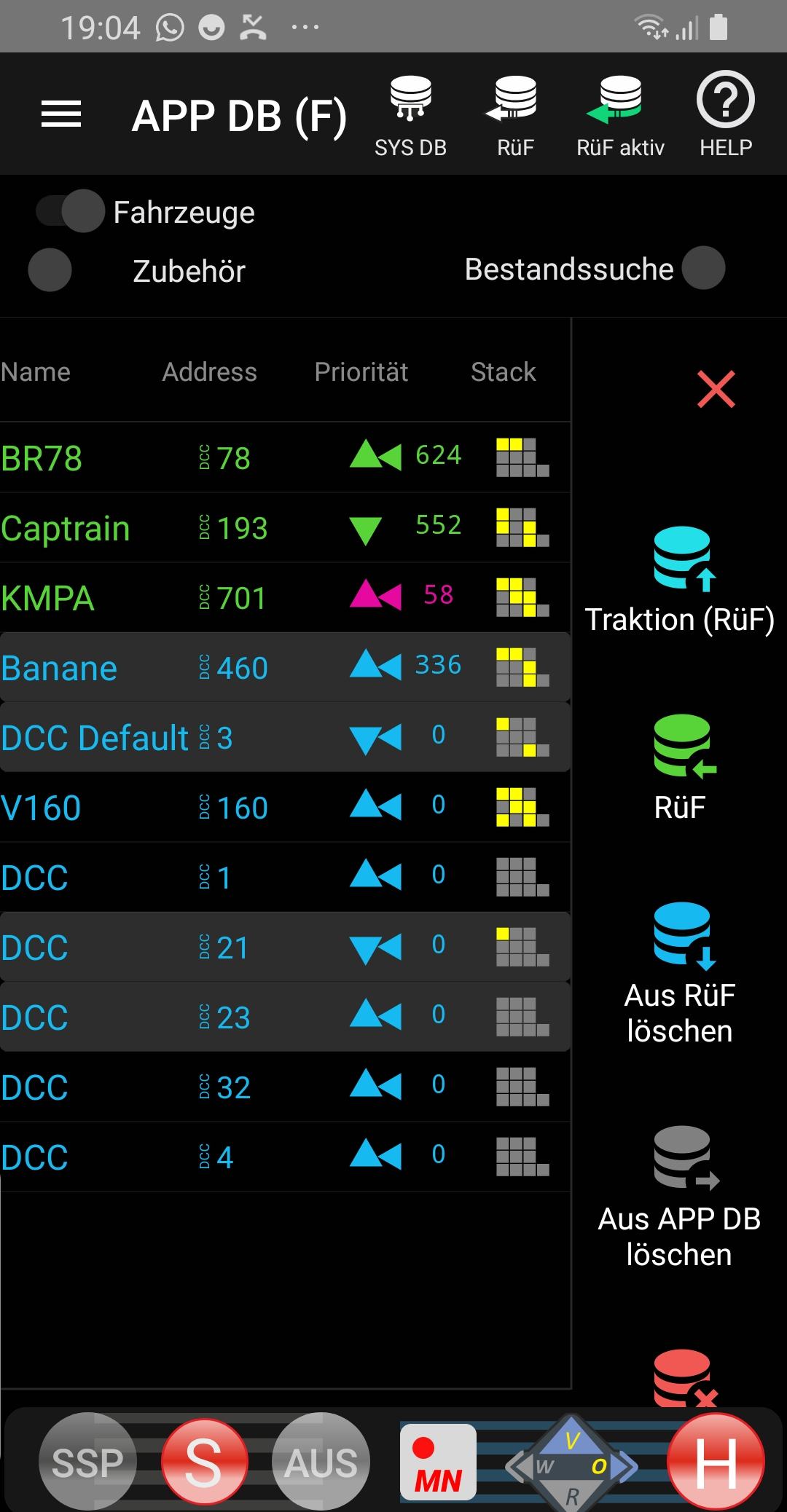
All addresses previously selected and imported on the SYS DB (F) screen are gathered here, although it is also possible to go back to the SYS DB (F) at any time to transfer additional vehicles (addresses) to the APP DB (F).
From here, the addresses can be activated (= the FAHR screen (LOCO) can be opened) by touching the relevant line in the Name, Address area.
The data displayed for the addresses in list view (direction arrows, speed, mini-tableau for functions) is synchronised with the system (ObjDB in MX10).
The GUI elements displayed (name and, in other representations such as RüF (LoR) and FAHR (LOCO), also picture, function icons, etc.) are also realised with the system, whereby it should be noted that they are transferred from the cab to the MX10 (often automatically, but not always, sometimes only via context menu in the operating state FAHR, "GUI save in MX10 Sys'") and that they are transferred from there to the ZIMO APP, which is done by LOADING NEW in the SYS DB (F).
The illustration on the top right shows a typical representation of the APP DB (F) in a later course: some lines are green (i.e. they are also in the RüF (LoR), see below), and on the right edge the "narrow" speed controller (in contrast to the "wide" one in FAHR (LOCO)) for the active locomotive can be seen and operated, as well as MN, direction and H (single stop) buttons.
The illustrations below show the "DB sidebars" for moving and deleting objects, which can be called up by long-touching an address (several at the same time are also possible, see illustration on the right) between or in the databases, especially concerning APP DB (F) and RüF (LoR).
NOTES concerning PRE-RELEASE VERSION: Ost/West (east/west) direction arrow shows wrong (possibly hide via setting menu in FAHR (LOCO)); mini-tableaus not yet enlargeable and operable; alternative controller scales, driving level systems (14, 28), HLU values in the bar, etc. not yet implemented. Traction creation and use not yet available.
FAHR (LOCO) - the control of vehicles
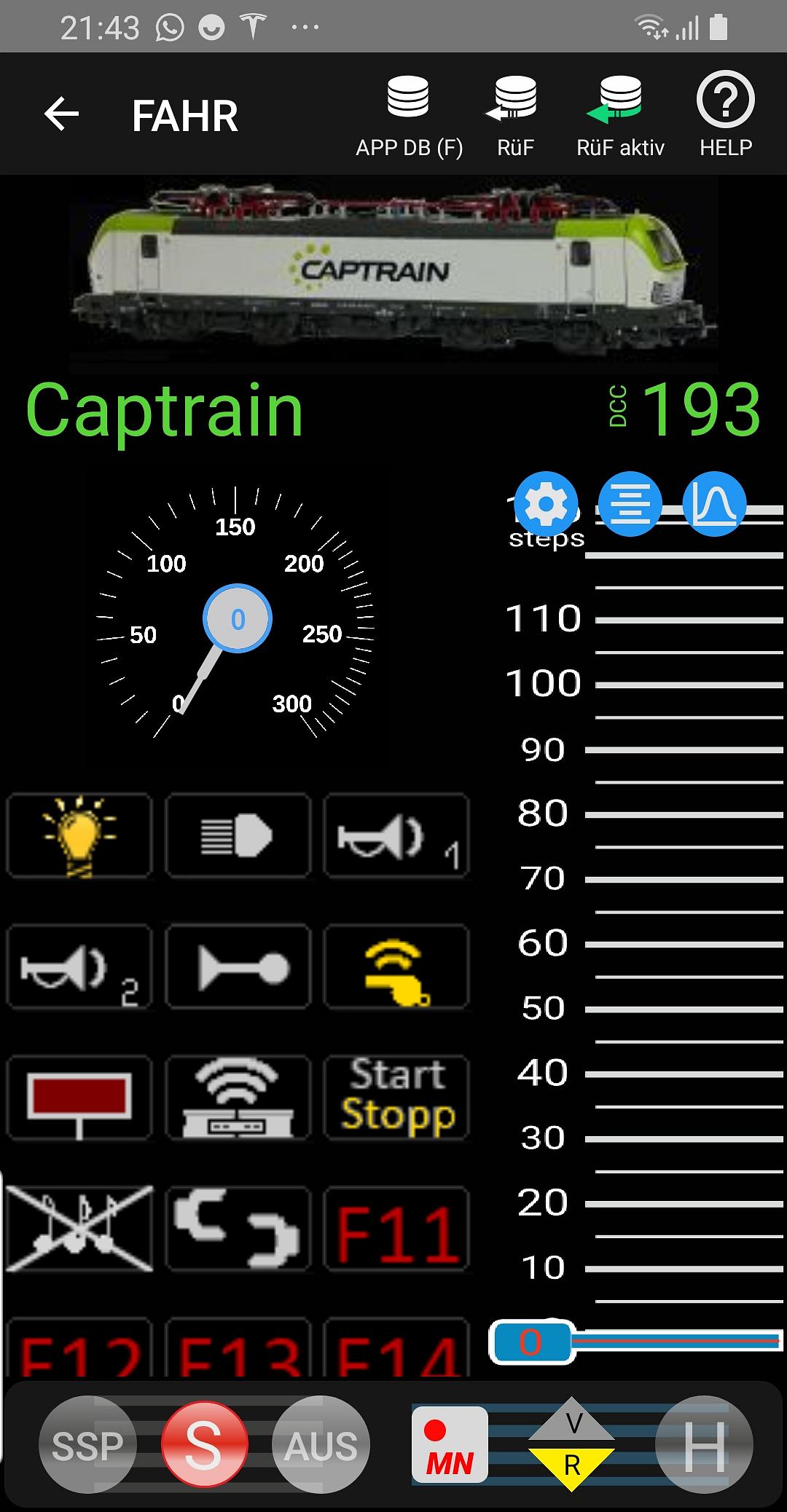
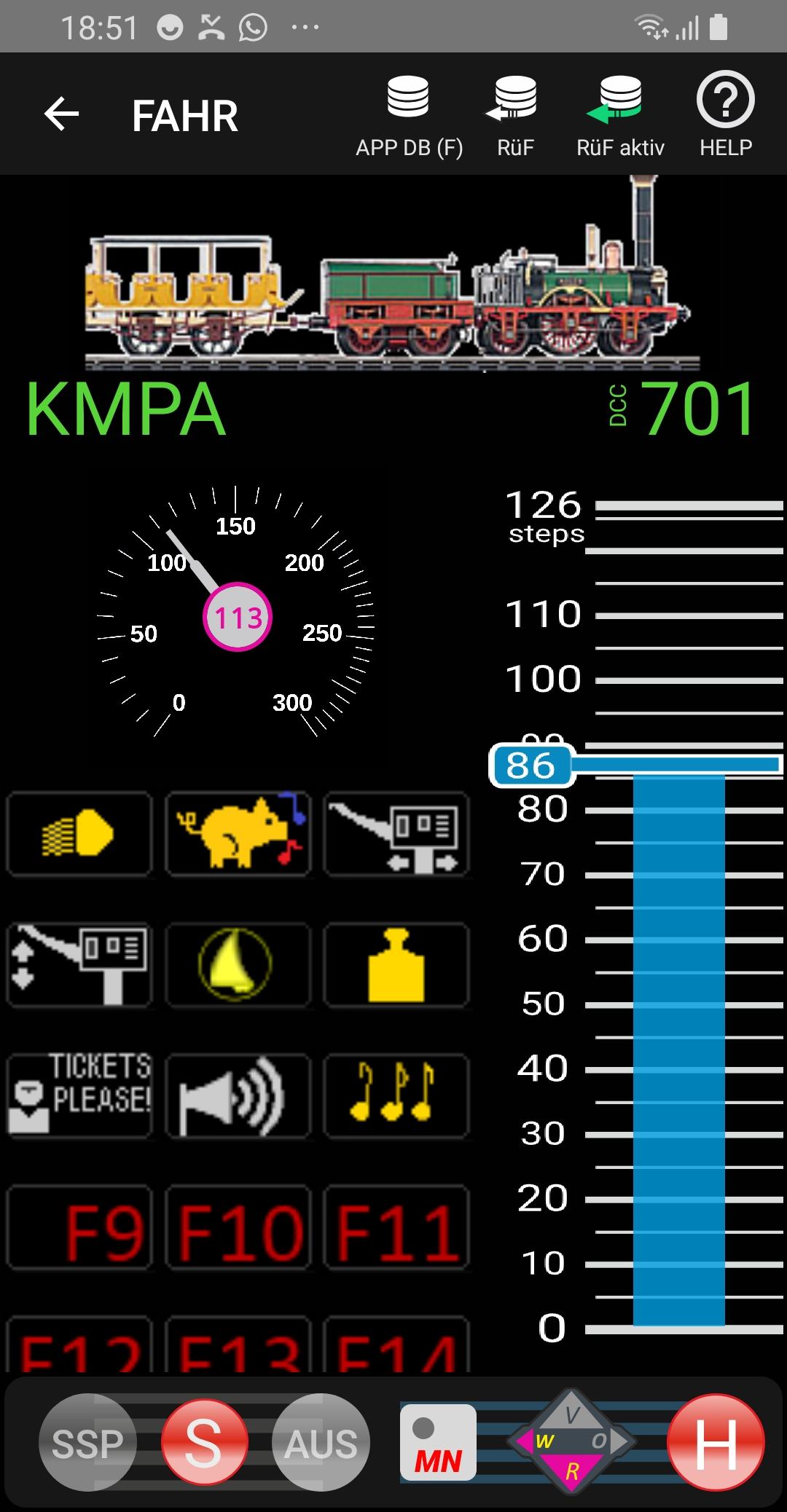
This is the screen for controlling a locomotive (later also for tractions and trains); can be called up from APP DB (F) or from RüF (LoR) (off). The basic arrangement is quite similar to the MX32 cab (controller).
On the left a locomotive without RailCom feedback, on the right one with speed feedback (magenta number and ring in the hub of the speedometer).
Right from the start, the ZIMO APP uses the reproduction of an ETCS speedometer (ETCS = European Train Control System) instead of the differently coloured speedometer discs of the cab (controller). The target speed is indicated by circular arcs (light grey or yellow), which currently only works with data from the speed controller, and only later with the line speed profile.
Alternative display variants are provided via the setting menus (shown at level 0 of the speed controller); currently only those for the direction arrows can be used.
NOTES concerning PRE-RELEASE VERSION: Symbols in poor resolution, because still taken over from the smaller display of the MX32. Tacho without RailCom feedback (blue display) not yet functional, ETCS arcs not yet meaningfully displayed, planned extensions of the function symbols (timers, text overlays, cascading, etc.) not yet implemented.
RüF and RüF active - the list of favourites with the traditional label "RüF" (LoR, Loco recall)
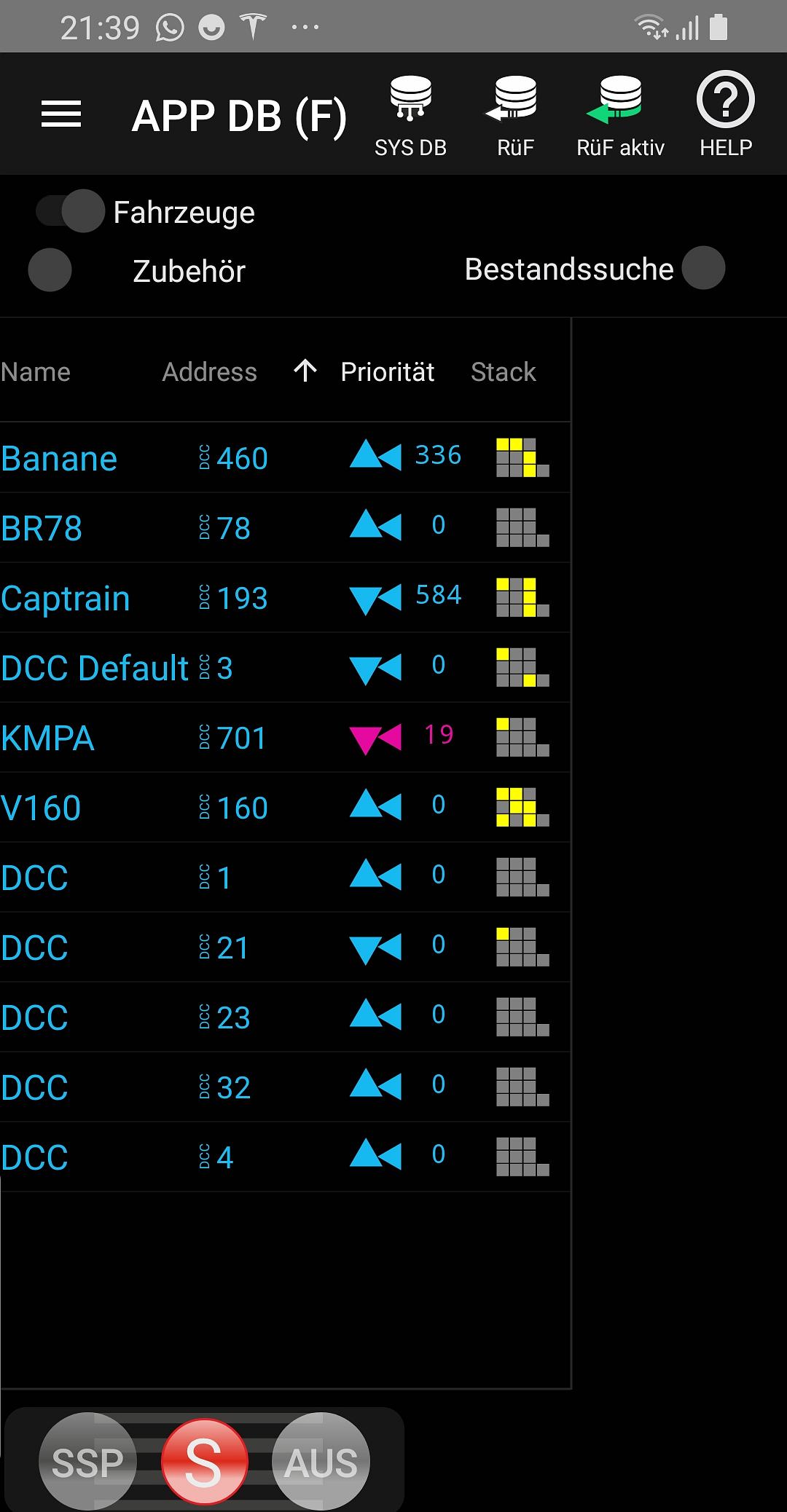
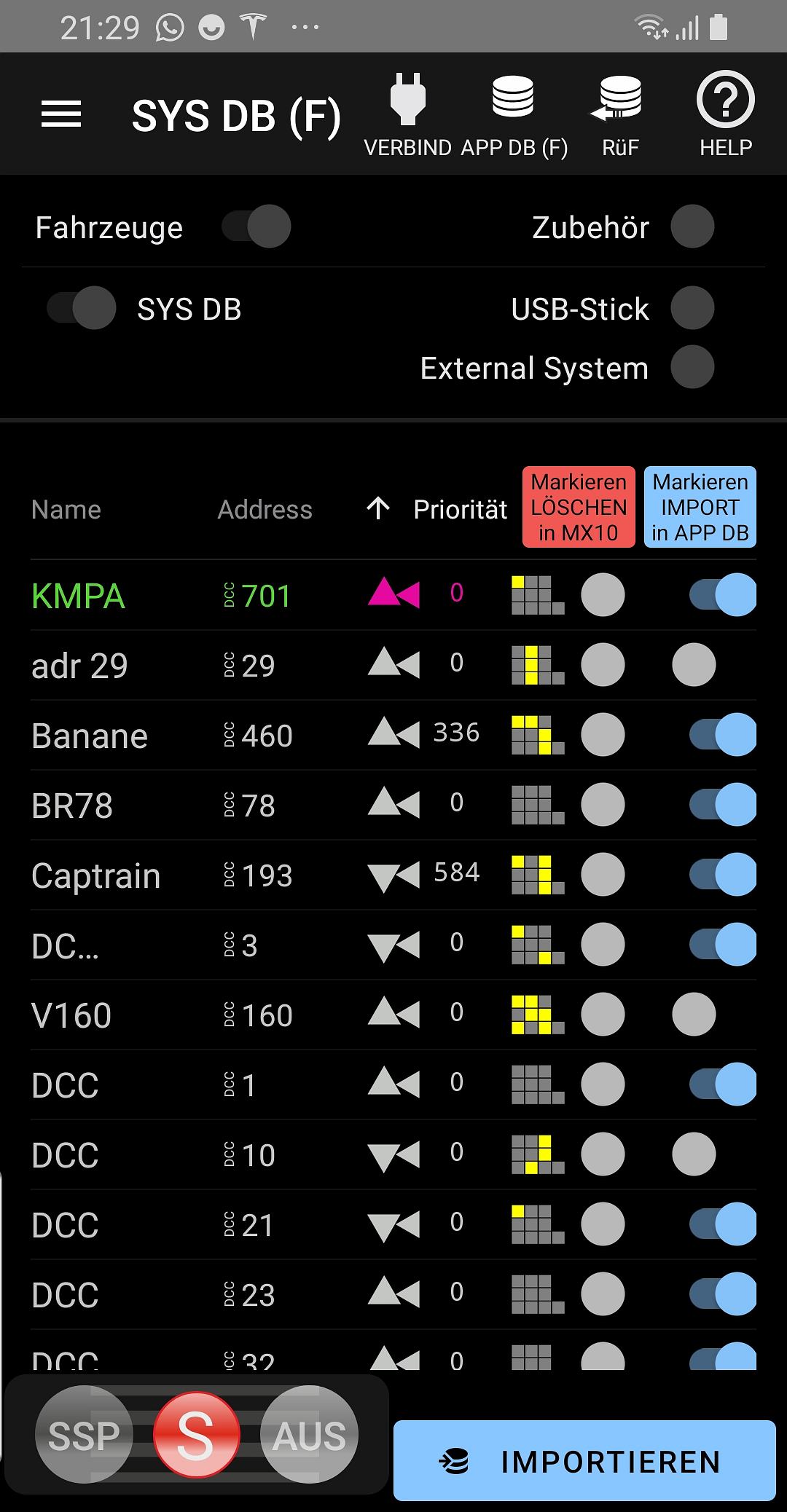
Addresses get into the RüF (LoR) either by activating it (and then remain there) or through the DB sidebar (see above under DB APP (F).
From the RüF, as well as from the DB APP (F), the individual addresses can be activated (= the screen FAHR (LOCO) can be opened) by touching the relevant line in the Name, Address area.
There are two forms of presentation for the RüF (LoR):
- as a list just like the DB APP (F), but only the green (colour of the RüF) lines.
- active as a RüF (LoR), with its own speed controller (horizontal), direction and MN button for each address in the RüF. This means that several vehicles can be controlled and monitored at the same time.
NOTES concerning PRE-RELEASE VERSION:
The "DB page list" is missing in the RüF (see APP SYS (F)), graphical representation pre-release version. Same deficiencies as mentioned in the chapters above.
19.01.2023